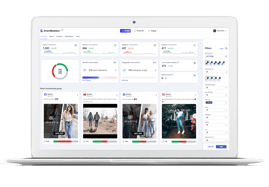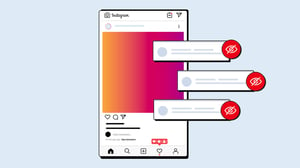
How to hide comments on Instagram
As a marketer, you’d like to be where your potential customers are, and you can most likely find many of them on one of the world’s most-used social media platforms – Instagram. But unfortunately, Instagram is not only filled with potential customers. You may encounter trolls, fake accounts, and dishonest businesses that post harmful and offensive comments; which could harm your brand’s reputation and put customers at risk. One of the best ways to manage this problem is to hide the comments they leave. In this article, we’ll show you how to hide comments on different types of Instagram content with detailed step-by-step guides.
Can you hide comments on Instagram?
The short answer is; yes, you can. In fact, you can use several methods to hide comments on your Instagram content. Each option has its own advantages and disadvantages, depending on aspects such as the type of content you post and your preferred way of managing social media conversations.
Further down this article, you’ll find the longer answer to how you can hide unwanted comments on Instagram. We’ll show you several options, as well as the pros and cons of each method. For example, you’ll learn how to do it directly in the Instagram app and through Meta’s Ads Manager. You’ll also discover how to use a social media conversation management tool for both organic and paid content. These types of tools are the only way to manage specific comments on organic content.
Why should you hide comments on Instagram?
As a marketer, you know that even the best content on Instagram can be subject to harmful or offensive comments. For example, some may contain misleading information, false referral codes, scams, spam, or hate speech. These types of comments can damage your brand’s reputation. You can also run into situations where scammers lure your audience to get involved in dubious business or share personal information. To keep everyone safe and sound, you want to keep your online conversations clean from those conversations.
Generally speaking, hiding is the best way of keeping your comment sections free from harmful and offensive conversations. You might ask yourself; why not delete them straight away? Well, there are a few things that differ between deleting and hiding:
Deleting:
❌ When you delete, it’s easier for the authors to understand that their comments have been censored. Even though they do not get notified about it, they can still go to the comment section and discover that it is no longer there. This discovery could create emotions such as anger, rage or disappointment, which may cause a backlash way worse than the original word or phrase you deleted.
❌ Deleting is an irreversible action, which means losing valuable information. Understanding your audience’s sentiment is key when it comes to building a successful media strategy. If you lose information about the overall sentiment, your data won't be accurate.
❌ As soon as you hit delete, it is gone forever. Therefore, you miss opportunities such as connecting with users and addressing their concerns. If they have feedback or a serious issue, you won’t be able to resume the conversation unless they reach out to you again.
Hiding:
✅ The authors are less likely to notice when something has been hidden, thanks to the simple fact that they can still see the comment when logged in.
✅ A hidden comment still counts. You’ll still be able to measure the overall sentiment and, most importantly, analyze the reason behind the sentiment.
✅ Your internal team can trace the comment and either reply directly within a hidden thread or reach out via another private channel to address any dissatisfaction or resolve an issue.
Despite the possible consequences and drawbacks, you can delete comments on Instagram by following the steps in this blog post.
Step-by-step guides on how to hide comments on Instagram
Here you will find our step-by-step guides on how to hide comments on Instagram in various ways.
How to hide comments on Instagram using a tool
As mentioned above, a third-party social media conversation management tool is the only way to manage specific conversations for both paid and organic content on Instagram. BrandBastion's Lite Platform is a tool like this, which efficiently helps you manage conversations on Instagram, as well as other social media platforms.
Additionally, BrandBastion’s tool uses advanced AI to analyze what’s said on social media. As a result, the tool can help you identify comments that contain complex sentiment, such as irony, sarcasm, connotations, and more. This is something you can’t do when managing conversations directly in Instagram’s app or through the Ads Manager.
Pros and cons of using BrandBastion’s tool
| Pros: | Cons: |
| ➕ Manage all conversations across platforms and profiles ➕ Extensive filters for efficiently hiding comments based on your preferred preferences ➕ Hide specific comments ➕ Automated sentiment analysis powered by AI, which helps you understand your audience better ➕ Notifications on potentially harmful comments |
➖Not free of charge after the trial period of 30 days |
Step-by-step on how to auto-hide comments on Instagram with a tool:
- Open Moderate.
- On the right side, you can find the filter section. Uncheck every social media platform except Instagram to filter out other platforms.
- Choose what you want to start auto-hiding.
- Click Save Changes.
- In the pop-up section, click Start hiding.
- The tool now automatically hides comments based on your choices.
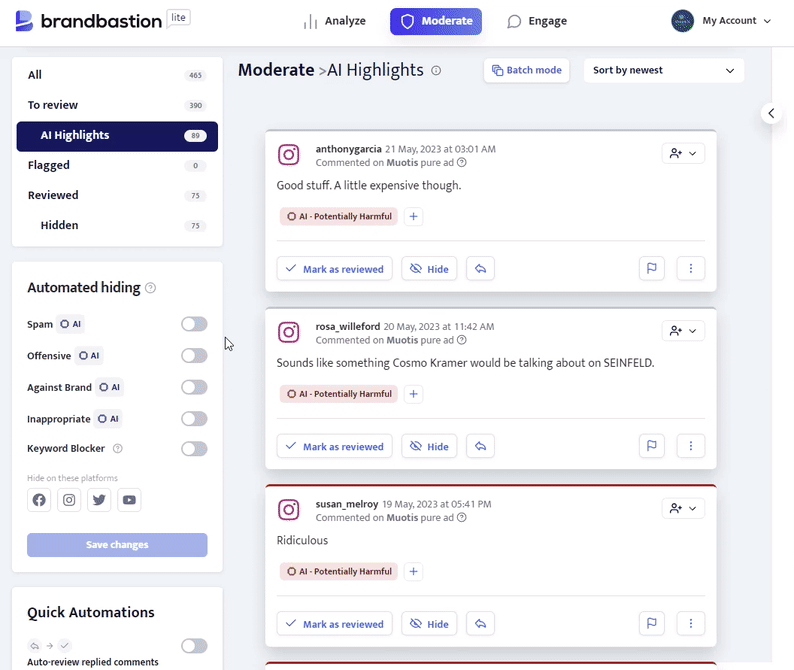
Step-by-step on how to manually hide comments on Instagram with a tool:
With this option, you’ll get an overview of all the potentially damaging comments. You can also use extensive filters and Batch mode, to adjust and efficiently tailor what you want to hide. This way, you don’t have to navigate to every ad, campaign or post separately.
AI Highlights:
- Open Moderate.
- Choose AI Highlights to see which comments AI deems to be potentially harmful.
- On the right side, you can find the filter section. Uncheck every social media platform except Instagram to filter out other platforms. Click Apply.
- Scroll through the selection that AI has classified as potentially harmful and click the Hide button on each comment you want to hide.
Additionally, you can choose All, which gathers all your comments across your connected Instagram profiles. This option can be beneficial if you’d like to go through your comments efficiently without manually navigating into each and every ad, campaign, or post.
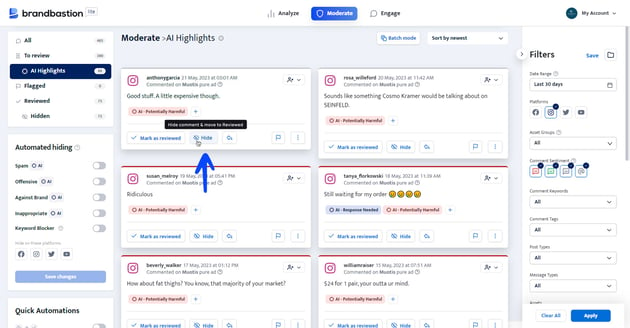 Batch mode:
Batch mode:- Open Moderate.
- Choose AI Highlights to see which comments AI deems to be potentially harmful.
- On the right side, you find the filter section. Uncheck every social media platform except Instagram to filter out other platforms.
- Choose if you want to apply additional filters, such as specific keywords or tags. Click Apply.
- Enter the Batch mode and click the Hide button to hide multiple comments at once.
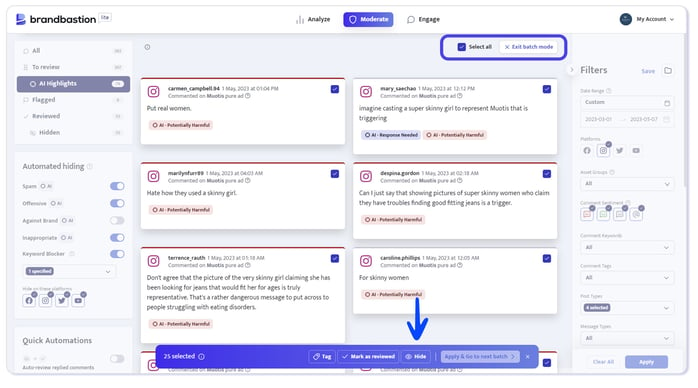
Step-by-step on how to hide comments on Instagram Live with a tool:
Instagram Live enables real-time broadcasting. As soon as you share a replay of your Instagram Live, the video will be treated the same as other video content. This means you can manage specific comments in the same steps mentioned above. You can use the extensive filter to manage specific videos.
- Open Moderate.
- On the right side, you can find the filter section. Uncheck every social media platform except Instagram to filter out other platforms.
- Filter by the asset (Instagram account) where you first posted the Instagram Live.
- Scroll through the selection that AI has classified as potentially harmful and click the Hide button on each comment you want to hide.
Read more about managing conversations during a Live recording further down.
Do you want to try out the BrandBastion Lite Platform right away? Start a free trial period here!
How to activate Hide Comments and Custom words and phrases in Instagram’s app
The Instagram app does offer some options for hiding comments on Instagram. The auto-hiding feature allows you to automatically hide anything that Instagram deems offensive, as well as automatically hide specific words or phrases of your choice.
Pros and cons of using the auto-hiding method
| Pros: | Cons: |
| ➕ It's free ➕ You can hide comments directly in the app ➕ Efficiently filter out all words, phrases, and emojis you have added to your customized list |
➖No option to take context into consideration ➖No option to hide specific comments ➖ The rules only apply to Instagram and that specific account, not to all your social media profiles on different platforms |
Step-by-step:
- Open the Instagram app.
- Click on your profile icon in the bottom right-hand corner.
- Click on the menu icon in the top right-hand corner.
- Go to Settings.
- Go to Privacy.
- Find Hidden Words.
- Activate Hide comments to automatically hide the ones that Instagram deems offensive.
- If you would like to tailor your settings, you can continue to Custom words and phrases.
- Click on Manage custom words and phrases to create a custom list of words, emojis, and phrases you’d like to hide. Then, active Hide Comments right under Manage custom words and phrases to automatically hide comments that contain the things you added to the list, as well as similar misspellings.
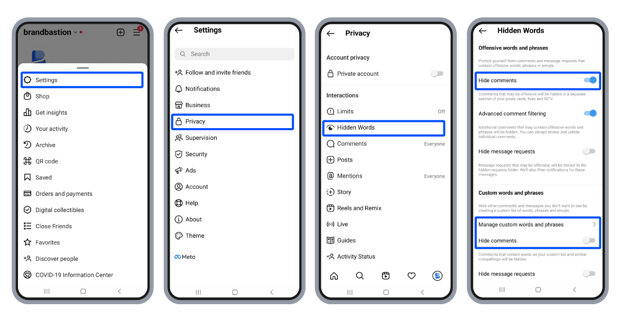
How to hide comments on Instagram with Ads Manager
The Ads Manager allows you to manage ads and campaigns across Meta’s own platforms. In contrast to the auto-hiding features in Instagram’s app, you can manage specific comments. However, it’s worth mentioning that Ads Manager doesn't let you manage organic content.
Pros and cons of using the manual hiding option on Ads Manager
| Pros: | Cons: |
| ➕ It's free ➕ You can manage paid content on both Facebook and Instagram with the Ads Manager ➕ Hide specific comments |
➖Context can only be taken into consideration by manual analysis ➖You need to check every post manually to manage comments ➖ Not efficient if you receive a lot of comments |
Step-by-step:
Before you can manage conversations with Ads Manager, you must add your Instagram account, either through your Meta Business Manager or Page's Settings. When you have this setup, you can follow these steps:
- Go to the Ads Manager / Ads
- Find and click on the ad you want to manage.
- Click on Edit below the ad.
- On the top right side of the preview, click on the three dots, which will open a drop-down menu. Find More Options and click on Manage Instagram comments.
- You should now see your Instagram ad with a comments section to the right.
- Click on the arrow next to the comment. Select Hide comment. The comment will now be hidden from everyone except those who posted it.



How to hide comments on Instagram Live
Instagram Live enables real-time broadcasting. As a host of a Live video, you can only choose to either Turn On Commenting or Turn Off Commenting while you’re live.
If you choose to turn off commenting, your audience won’t be able to comment at all. As a result, you may miss out on some audience engagement, questions, feedback, and other valuable interactions – which would be a shame. Because, after all, audience engagement and interaction is what you want. Of course, you could turn it off for only a while. But remember, when you click Turn Off Commenting all previous comments will be erased.
Follow these steps to unable the option to comment on Instagram Live videos:
Step-by-step:
- When sending your Live video, tap the three vertical dots (…)next to the comment box at the bottom of your screen.
- Find Turn Off Commenting and click. This will disable comments and erase any comments that have already been sent.
- To turn commenting back on, tap on the three vertical dots again (…) and select Turn On Commenting.
It's worth mentioning that your auto-hiding settings will also apply to your Instagram Live videos.
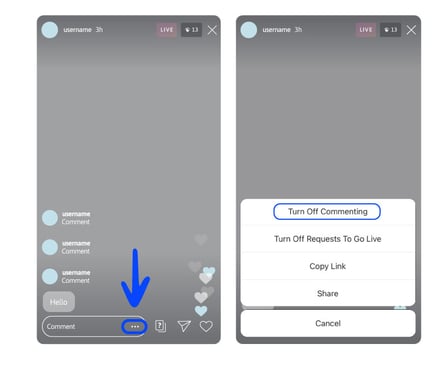
Conclusion
To sum it all up, hiding comments on Instagram is generally better than deleting them. Moreover, you have several options to do this. The best option depends on the type of content you post and how you prefer to manage your online conversations.
For example, you can use the auto-hiding features directly in the app or manage comments on your paid content with Meta’s Ads Manager. These methods are free of charge but can be time-consuming and limiting. Alternatively, you can try an online conversation management tool. A tool like this can save you time and effort and provide insights into your audience and their sentiments. This option is not free of charge as the other alternatives, but generally, the return on investment is high since you reduce a lot of the repetitive and manual work of using other options, as well as get a better understanding of your audience.
No matter which option you choose, your brand and customers will be safer with proper management of harmful online conversations.
Start hiding comments on Instagram easily.
Start your free trial. No credit card required.
START FREE TRIAL